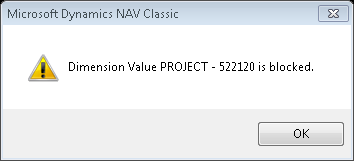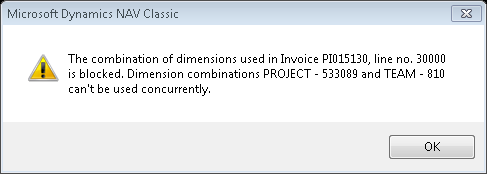View Convergence 2013 session on Microsoft Dynamics NAV dimensions here
Posted: March 29, 2013 Filed under: Uncategorized | Tags: Convergence, dimensions, Dynamics, Microsoft, NAV, tips and tricks, virtual convergence Leave a commentIf you’ve enjoyed this month’s 15 days of NAV dimensions series, and would like to hear me speaking about dimensions, there is now a recording out on the Convergence website as well as on the Virtual Convergence website.
If you were a registered Microsoft Dynamics Convergence 2013 attendee, log in to the Convergence site and bring up the Schedule Builder. From here you can view a recording of any session that was listed as a concurrent or deep dive session, and you can even re watch the keynote and general sessions! You can search by any number of methods for my session, which was called Tips & tricks for working with dimensions in Microsoft Dynamics NAV, and ran on Thursday, March 21st at 2:30. Click the link to watch the session video.
 If you were not able to attend Convergence this year, there is a Virtual Convergence that is available to the public. You’ll need to log in to register, but once there, you’ll have the same access as Convergence attendees to concurrent, deep dive, keynote, and general sessions. In order to find my session, search under the sessions menu, then Microsoft Dynamics NAV, then scroll down until you see the box that contains Tips & tricks for working with dimensions in Micro . . .
If you were not able to attend Convergence this year, there is a Virtual Convergence that is available to the public. You’ll need to log in to register, but once there, you’ll have the same access as Convergence attendees to concurrent, deep dive, keynote, and general sessions. In order to find my session, search under the sessions menu, then Microsoft Dynamics NAV, then scroll down until you see the box that contains Tips & tricks for working with dimensions in Micro . . .
There are a lot of great sessions out there available for one year past the close of Convergence 2013, so I bet these will only be out there until the end of February 2014. Take some time to explore what else is out there and share with your coworkers! This is a great way to get information into your company about the ERP you have all chosen to run your businesses.
Enjoy!
Learning about NAV dimensions from Microsoft Dynamics Customer Source and MSDN (part 15 of 15)
Posted: March 29, 2013 Filed under: Uncategorized | Tags: BREP, CustomerSource, dimensions, learning, manual, MSDN, training Leave a commentThere are some great resources out there to help you learn about dimensions in NAV. The first resource I always recommend to other NAV customers is CustomerSource!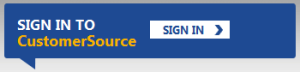
Assuming you are already a Microsoft Dynamics NAV customer, and you’re current on your BREP (Business Ready Enhancement Plan), you need to go to CustomerSource to get access to e-learning modules and training manuals that are just waiting for you to find them. If you’ve never visited here before, start at this link for some simple instructions.
If you want to search on your own, here is the place to start. On the left hand navigation bar, choose Documentation=>User Guides and then look for one of these two:
- Overview of Training Manuals and Hands-On Labs for Microsoft Dynamics NAV 2009
- Overview of Training Manuals for Microsoft Dynamics NAV 5.0
Once you get to these pages, you can search through a number of menus to get to exactly the topics you need without using the clunky CustomerSource user guide drop down choices, which are difficult to use at best.
Another good source are the Learning Plans for each version. On the left hand navigation bar, choose Training and Certification, then choose Learning Plans for Microsoft Dynamics from the main page. Choose your product and version, and you’ll have what you need. The Learning Plan for Microsoft Dynamics NAV 2009 is particularly good, providing links from the page directly to what you need. You will find sources for E-Learning, Instructor Led Training, and Training Materials. The link to the Learning Plan for Microsoft Dynamics NAV 5.0 actually points to a PDF version of the NAV 2009 Learning Plan; it looks like the 5.0 plan has been removed.
If, because you’ve taken a look at the Learning Plans and you know the Course Number for the training materials you want to find; here’s another quick way to get at them. At the top of the left hand navigation bar, there is a search box. Simply type in the course number, for example, 80050, and you’ll be taken directly to those training materials which you can immediately download.
But wait just a darn minute, where’s the information for NAV2013? I can tell you I’m as disappointed as you are. CustomerSource has not updated an overview document or a learning plan on their site for NAV2013. There are many comprehensive manual like documents out there for NAV2013 but they are really hard to find, and can be difficult to tell the difference between a manual and a white paper, especially if you are a customer and don’t understand the structure of which manuals are available without a table of contents to work from. So, for you folks who are new to to NAV with NAV2013, I’m sending you to another source, the Microsoft Developers Network. Don’t be afraid, there’s plenty there that end users can use as well.
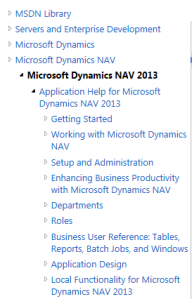 Follow this path in the library: Servers and Enterprise Development=>Microsoft Dynamics=>Microsoft Dynamics NAV=>Microsoft Dynamics NAV 2013. There is lots of info here that will help you out, but if you need to get directly to dimensions, type this phrase into the search box: Set up dimensions to mark transactions. I’m using this source more and more often since I don’t have to mess around with any type of login or administration for my users, I can bookmark any page I want to get back to, and the search function is a world apart of improvement.
Follow this path in the library: Servers and Enterprise Development=>Microsoft Dynamics=>Microsoft Dynamics NAV=>Microsoft Dynamics NAV 2013. There is lots of info here that will help you out, but if you need to get directly to dimensions, type this phrase into the search box: Set up dimensions to mark transactions. I’m using this source more and more often since I don’t have to mess around with any type of login or administration for my users, I can bookmark any page I want to get back to, and the search function is a world apart of improvement.
If you liked this post, check out the rest of our series, 15 Days of NAV Dimensions. Thanks for reading!
Add NAV dimensions as your business changes (part 14 of 15)
Posted: March 28, 2013 Filed under: Uncategorized | Tags: dimensions, financial reporting, financial statement, global, NAV, shortcut Leave a comment Setting up dimensions should not be something we exclusively do when we implement NAV for the first time at our businesses. Change is the norm in business, and I would be genuinely surprised to hear from anyone at this point that their business has not changed significantly in the last five years. So for finance and IT professionals, what changes when the business changes? Reporting requirements!
Setting up dimensions should not be something we exclusively do when we implement NAV for the first time at our businesses. Change is the norm in business, and I would be genuinely surprised to hear from anyone at this point that their business has not changed significantly in the last five years. So for finance and IT professionals, what changes when the business changes? Reporting requirements!
For NAV, that means opportunity for using dimensions differently or to add new dimensions. Hopefully you are happy with your global dimensions, the two most important dimensions for your company, and you’re ready to add some shortcut dimensions so you can expand your reporting capabilities. There are four main things you should keep in mind when adding a shortcut dimension.
1) Keep in mind timing and financial cutoff. If you choose to start collecting data on a new dimension today and today falls in the middle of a fiscal period, you’re going to create a disconnect in your financial data where you have data with the new dimension value and data with the blank dimension value in the same period. Don’t do it. Find out when the end of the fiscal period is, and start gathering the new data starting with the start of the new fiscal period. This doesn’t have to be the year-end, it could be a month, or whatever period you have at your company, but do take the time to plan this out, your finance department will thank you later.
2) Know that collecting a new dimension will not magically attach to your historic data. Assigning dimension data to your item or customer or vendor only begins the collection of that data on any new transactions generated since you assigned the dimension data. There is nothing out there that will magically attach this new requirement to old historic data. There are ways to go back and change the historic data, but this is generally beyond what you want to do manually. Involve someone experienced in SQL or call your partner for some help with this. And for goodness sakes, try this in a test system first. It’s always good to do a practice run on this kind of change, and should be mandatory if you’re planning to change a large amount of data. Remember that in many cases, it is perfectly ok to collect new data without catching up the history. Only you can decide what you need for your reporting.
3) Don’t abandon your pending data. Don’t forget there are things out there you created prior to assigning that new shortcut dimension. Sales orders, purchase orders, transfer orders and any other type of form that may be in process at the time you defined that new dimension will need to be caught up to the new requirements. If you forget this, NAV will remind you by throwing a dimension error when you, or your colleagues, try to post those documents to the system.
4) Consistency is the key. Make sure you set up this new dimension with the same level of consistency you’ve used with your other dimensions. Start with your master data, but follow through by adding the safety net of the chart of accounts, and remember to incorporate your choice of value postings.
Keep reading this month as we continue our series, 15 Days of NAV Dimensions.
Communicating to IT about NAV dimensions and NAV2013 dimension sets (part 13 of 15)
Posted: March 27, 2013 Filed under: Uncategorized | Tags: Account Schedules, default dimensions, dimension sets, dimensions, financial reporting, financial statement, NAV, NAV 2013 Leave a commentToday I’ve got some old news and some new news for you regarding dimensions, but first I need to re-emphasize that finance and IT must be of one mind when it comes to dimensions. As a finance professional, you’ll definitely have your perspective on how dimensions will help you to efficiently produce financial reports with control and consistency. But remember that finance and IT need to work in partnership on a NAV dimension strategy in order to be really successful. One way these two roles must work together is regarding how to get your hands on posted dimension data in NAV. If you’re using NAV only tools to get your data, you won’t need this information, but once you progress to using outside reporting tool packages, you need to know a little bit more to get your collective hands on that data.
 Here’s the old news: if you are using any version of NAV prior to NAV2013, dimensions are kept in a separate table behind your main data. You can see this, though it may not be obvious to you, when you populate dimensions using Ctrl-Alt-D or when you view dimensions through the dimensions button from master data. This table is actually called the default dimensions table (table #352). If you’re using something like SQL for reporting, you’ll need to perform a join between this table and the table(s) to which the data are related. As of today, the large majority of NAV users are using versions prior to NAV2013, so this is important information to have if you’re to get all the data you want into your reports now.
Here’s the old news: if you are using any version of NAV prior to NAV2013, dimensions are kept in a separate table behind your main data. You can see this, though it may not be obvious to you, when you populate dimensions using Ctrl-Alt-D or when you view dimensions through the dimensions button from master data. This table is actually called the default dimensions table (table #352). If you’re using something like SQL for reporting, you’ll need to perform a join between this table and the table(s) to which the data are related. As of today, the large majority of NAV users are using versions prior to NAV2013, so this is important information to have if you’re to get all the data you want into your reports now.
Here’s the new news: With NAV2013, dimension sets are turning dimensions upside down, treating them in an entirely different way, in order to make the way dimensions are stored in NAV more efficient. We’ve all heard the horror stories of ginormous databases with performance problems due to overuse of dimensions. Those stories have always been frustrating to me because it seems we should be able to use dimensions in as robust a manner as we can handle. Well, Microsoft has made a great improvement with the creation of dimension sets. I’ll admit that explaining the mechanics of exactly how dimension sets work is beyond my technical capability, so I’ll hand that off to experts more talented than I. I did get to see a presentation by Jesper Lachance where he showed an example (which he allowed me to share in my recent Dimensions presentation at Microsoft Dynamics Convergence 2013) that shows a twenty fold decrease in number of data items stored by using dimension sets instead of the pre-NAV2013 method.
Faithie Robertson of Archerpoint has a fantastic article A Better Mousetrap! Dimension Sets in Dynamics NAV 2013 (Navision) which does a really great job of explaining exactly what a dimension set does differently.
If you’re looking for a textbook explanation, visit MSDN on their page Dimension Set Entries Overview.
Encore Business Solutions has an illustrated guide NAV 2013 – Dimension Sets.
You can see why, with dimensions being stored in a separate table, and with dimension sets showing up as a new improvement, everybody on the team needs to understand how dimensions work, where they’re kept, what your particular company conventions are, and how you’ll report against them accurately and effectively. I haven’t heard a lot of feedback yet from end users about how working with dimension sets is working for them and whether it is making reporting better or challenging in different ways. But, the feedback from programmers, developers, and database administrators has been a resounding: THANK YOU MICROSOFT!!!
Keep reading this month as we continue our series, 15 Days of NAV Dimensions.
NAV dimensions in budgets and consolidations (part 12 of 15)
Posted: March 26, 2013 Filed under: Uncategorized | Tags: Account Schedules, budgets, Classic Client, consolidation, dimensions, financial reporting, financial statement, global, NAV, shortcut Leave a commentNow that you know you can view dimensions on postings and in financial reporting though account schedules, let me show you how you can utilize dimensions in budgets. NAV budgets opens up a few more possibilities for you where dimensions are concerned. Take a look at this screen shot, using the classic client, that shows clearly what the available dimensions are in budgets.
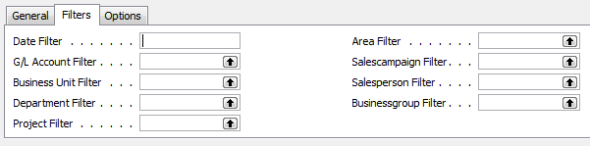 If you look at the left side, you can see the persistent global dimensions of Department and Project which the test database for Cronus uses. Just like all areas of NAV, global dimensions are available everywhere, even in budgets. On the right hand side, you can actually see four more dimensions. These are shortcut dimensions and if you count, you can see you’ve got a total of six dimensions available with NAV budgets to use for your planning process. As long as you budget for a dimension then you can report actual versus budgeted against that dimension.
If you look at the left side, you can see the persistent global dimensions of Department and Project which the test database for Cronus uses. Just like all areas of NAV, global dimensions are available everywhere, even in budgets. On the right hand side, you can actually see four more dimensions. These are shortcut dimensions and if you count, you can see you’ve got a total of six dimensions available with NAV budgets to use for your planning process. As long as you budget for a dimension then you can report actual versus budgeted against that dimension.
In addition, you can also see there is a field called business unit filter, which I’ve always counted on as a “bonus” dimension. This field becomes useful when you have multiple companies in NAV and use them to consolidate your financial statements. I’ve got a very simple setup where I have two companies and a consolidation company. When I consolidate my statements monthly, and when I load my budgets, I designate the business unit filter for each of the two companies so I can report on them individually as well as together, on a consolidated level. Because I use separate companies with the business unit filter I don’t need to use a dimension to designate company for my financial statements.
Keep reading this month as we continue our series, 15 Days of NAV Dimensions.
NAV dimensions in account schedules (part 11 of 15)
Posted: March 25, 2013 Filed under: Uncategorized | Tags: Account Schedules, Analysis Reports, analysis views, dimensions, financial reporting, NAV Leave a commentWe’ve spent a good deal of time talking about how to get dimensions into your financial data, now we need to talk a little bit about how to get that information back out in the form of reporting. One of the most direct ways to get financial reporting out of NAV is by using account schedules, which are the native NAV financial reporting package that report on general ledger transactions. Account schedules naturally access the two global dimensions for financial reporting in all cases, as shown below in the old classic client.
By applying analysis views to an account schedule, you get to choose any four of your dimensions, in any combination, to use for your financial reporting. This gives you much more flexibility and power in your financial reporting, allowing you to look at your financial data in many different ways. The most important thing to remember about analysis views is to keep them updated, whether you do this manually or in some automated way.
There are also tools like analysis by dimensions and analysis reports that can be used along with dimensions. For more information see this post Where can I learn more about NAV analysis reports and analysis by dimensions?
Keep reading this month as we continue our series, 15 Days of NAV Dimensions.
You’ve seen the future, it’s time for the NOW
Posted: March 25, 2013 Filed under: Uncategorized | Tags: Convergence, NAVUG, user group Leave a comment I can’t agree more with the recent post Suzanne Scanlan posted regarding the connection between Microsoft Dynamics Convergence and the NAVUG Forum. Convergence is a great view of the future, but NAVUG Forum hits us where we live – in the now. It’s the one opportunity I have every year to connect intimately with my NAV community. For three of four days we live, breathe, and even dream NAV because we get the chance to immerse ourselves in learning about and solving business challenges with our primary tool, NAV. The really great thing is we get to learn from each other! Volunteer end users present the majority of the sessions, so you know the information you’re getting is coming from someone who uses the software every day, just like you do, and likely in the same version that you are using now. I love to see the bright shiny vision of the Microsoft future at Convergence, but on a practical level, I won’t be arriving at that point in time for at least two years. The material I consume at NAVUG Forum is immediately applicable to what I’m facing in the now.
I can’t agree more with the recent post Suzanne Scanlan posted regarding the connection between Microsoft Dynamics Convergence and the NAVUG Forum. Convergence is a great view of the future, but NAVUG Forum hits us where we live – in the now. It’s the one opportunity I have every year to connect intimately with my NAV community. For three of four days we live, breathe, and even dream NAV because we get the chance to immerse ourselves in learning about and solving business challenges with our primary tool, NAV. The really great thing is we get to learn from each other! Volunteer end users present the majority of the sessions, so you know the information you’re getting is coming from someone who uses the software every day, just like you do, and likely in the same version that you are using now. I love to see the bright shiny vision of the Microsoft future at Convergence, but on a practical level, I won’t be arriving at that point in time for at least two years. The material I consume at NAVUG Forum is immediately applicable to what I’m facing in the now.
If you’re looking for info about the upcoming 2013 NAVUG Forum held in Tampa, FL October 21-25 check out these links.
Examples of content offered at the 2012 NAVUG conference
Resolving NAV dimensions errors (part 10 of 15)
Posted: March 22, 2013 Filed under: Uncategorized | Tags: code mandatory, dimensions, Dynamics, errors, Microsoft, NAV, tips and tricks Leave a commentError messages related to dimensions can be the bane of a dimension-using NAV user’s existence unless you know how to properly deal with them. The number one thing I tell my end users is, “if the error message has the word dimension in it, the error is generally something you can resolve yourself”. Let’s go through three dimension errors from my system; we’ll resolve each one as we go.
 This message says the end-user needs to select a dimension code for team on the first line of this invoice, where they’ve entered general ledger account number 51320. For whatever reason, NAV counts lines by the 10,000, so 10000=line 1, 20000=line 2, etc. The rest of the error message is pretty self-explanatory, but is presented in an “out-of-order” way that doesn’t quite read as well as plain English. This error has occurred because we’ve set a control on the general ledger account 51320 of code mandatory for team. The end-user needs to enter a team code for every transaction that posts against this account number.
This message says the end-user needs to select a dimension code for team on the first line of this invoice, where they’ve entered general ledger account number 51320. For whatever reason, NAV counts lines by the 10,000, so 10000=line 1, 20000=line 2, etc. The rest of the error message is pretty self-explanatory, but is presented in an “out-of-order” way that doesn’t quite read as well as plain English. This error has occurred because we’ve set a control on the general ledger account 51320 of code mandatory for team. The end-user needs to enter a team code for every transaction that posts against this account number.
The dimension value of 522120 on the list of dimensions for project has been blocked. You can’t use it/you don’t want to use it/you shouldn’t use it. Our company goes through annually and blocks project numbers that have not been given any budget money. If I block a project, I mean it – I really don’t want anybody posting anything against it. For this error, either the person made a typo, or they were given bad coding so the solution is to either fix the typo or get a correct project number.
This is an example of a team and project combination that has been blocked for use. We do this on purpose in order to keep from making errors and to avoid needing to make reclassifying entries. For this error, the person entering the information either needs to correct a typo or get a correct project number (or team number).
Keep reading this month as we continue our series, 15 Days of NAV Dimensions.
NAV dimension priorities (part 9 of 15)
Posted: March 21, 2013 Filed under: Uncategorized | Tags: dimension priorities, dimensions, Dynamics, Microsoft, NAV, tips and tricks Leave a commentHere’s the deal with dimension priorities. Depending on what you’ve chosen for your dimension strategy, an entry could have more than one dimension proposed at the time you post it. When this happens, NAV needs a way to break the tie, and that way is dimension priorities.
This handy-dandy table allows you to be in control by choosing which table will take priority over the other if NAV is forced to choose. What happens if you don’t define the priority? This is where NAV’s built-in tie-breaker comes in. If you don’t define the priority, NAV will choose the table with the lowest Table ID number.
One sure way to avoid needing to do this at all is to think through your dimension strategy really carefully before you commit to it. If you define team as a dimension on both your customer master data and your item master data, and you give a customer and item different default dimensions, what’s going to happen when you post a sales order? You’re going to get a conflict where the system has to choose. Think through your strategy and I bet you can find a way to make sure that team only corresponds to customer and you could give a different dimension designation to item. By doing so, you’ve automatically designed your system not to have a conflict in the first place.
Keep reading this month as we continue our series, 15 Days of NAV Dimensions.
NAV dimension combinations for additional accuracy (part 8 of 15)
Posted: March 20, 2013 Filed under: Uncategorized | Tags: dimension combinations, dimensions, Dynamics, Microsoft, NAV, tips and tricks Leave a commentOne way to get additional accuracy out of your NAV dimensions is to assign dimension combinations. Dimension combinations are really good for two things: 1) to keep you from posting something that simply doesn’t belong where you’re putting it, and 2) to keep you from posting a combination of dimensions together that don’t belong together. Let’s go through a couple of examples.
Say that, according to your dimension strategy, you’ve designated the dimension team to go with customer master data, and the dimension edition to go with item master data. If you don’t want team to ever be allowable together with edition, set a dimension combination of blocked on the grid where the two dimensions intersect.
Another example is something we do at my company. We rely very heavily on budgeted information and budget all of our product development expenses with two dimensions assigned: team and project. Each team has their own list of assigned projects and no team should ever share a project. In order to keep ourselves from having a lot of reclassification entries, we assign a dimension combination of limited on the grid where team and project intersect. 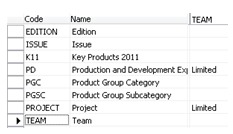 This setting allows us to further drill down and define which projects belong to which team. If we receive bad coding or even just enter a project number incorrectly, if that project number is not one on the “approved” list of project dimensions assigned to that team, we’ll get a message that lets us know we’ve made an invalid choice before we post it into our system permanently.
This setting allows us to further drill down and define which projects belong to which team. If we receive bad coding or even just enter a project number incorrectly, if that project number is not one on the “approved” list of project dimensions assigned to that team, we’ll get a message that lets us know we’ve made an invalid choice before we post it into our system permanently.
Keep reading this month as we continue our series, 15 Days of NAV Dimensions.