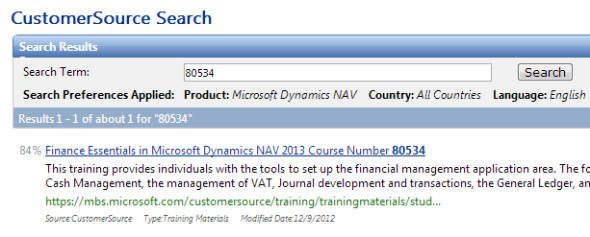Learning about NAV2013: CustomerSource guide to resources
Posted: May 7, 2013 Filed under: Uncategorized | Tags: CustomerSource, Dynamics, learning, manuals, Microsoft, NAV 2013, training 1 Comment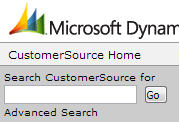 If you are already a Microsoft Dynamics NAV customer and you’re current on your maintenance plan you need to go to CustomerSource to get access to NAV2013 training manuals that are just waiting for you to find them.
If you are already a Microsoft Dynamics NAV customer and you’re current on your maintenance plan you need to go to CustomerSource to get access to NAV2013 training manuals that are just waiting for you to find them.
For versions prior to NAV2013, CustomerSource has published an Overview of Training Manuals as well as a Learning Plan for each version which made it easy to find all of the resources available for that version. For some reason, they have chosen not to do that with NAV2013 which does make the manuals a good deal more difficult to locate. I’ve found if you know the Course Number for the training materials you want to find you can get to them quickly by using the search box on the left hand navigation bar. Simply type in the course number, for example, 80534, and you’ll be taken directly to those training materials which you can immediately download.
Look up the following courses using the search box to get to more information about NAV2013:
Installation and Configuration
80438: Installation and Configuration in Microsoft Dynamics NAV 2013
80433: Reporting in Microsoft Dynamics NAV2013
80549: Data Upgrade and Code Upgrade to Microsoft Dynamics NAV2013
Finance Related
80434: Fixed Assets in Microsoft Dynamics NAV 2013
80435: Application Setup in Microsoft Dynamics NAV 2013
80439: Introduction to Microsoft Dynamics NAV 2013
80534: Finance Essentials in Microsoft Dynamics NAV 2013
80535: Finance Advanced in Microsoft Dynamics NAV 2013
Trade & Inventory
80257: Inventory Management in Microsoft Dynamics NAV 2009 *
80440: Trade in Microsoft Dynamics NAV 2013
Warehouse Management
80259: Warehouse Management in Microsoft Dynamics NAV 2009 *
Service Management
50224: Service Management in Microsoft Dynamics NAV 2009 *
Relationship Management
50223: Relationship Management in Microsoft Dynamics NAV 2009 *
Manufacturing
80550: Manufacturing in Microsoft Dynamics NAV2013
C/SIDE
80436: C/SIDE Introduction in Microsoft Dynamics NAV 2013
80437: C/SIDE Solution Development in Microsoft Dynamics NAV 2013
* not updated for NAV2013, only available in prior versions
Blogiversary Top 20 (#7) 15 days of NAV dimensions
Posted: April 19, 2013 Filed under: Uncategorized | Tags: Account Schedules, Convergence, CustomerSource, dimensions, Dynamics, NAV, NAV 2013, tips and tricks Leave a commentWe’re celebrating our one year blogiversary by reposting the Top 20 Most Viewed in the last year, as determined by you, our readers! Follow this link to see the entire list. Enjoy!
March Madness may mean basketball for some folks, but for me it means Convergence! Getting a chance to participate as a speaker at Microsoft Dynamics Convergence is a great opportunity to meet new NAV users I haven’t met before. I’m always looking to expand my network of knowledgeable professionals, and one of the ways I do that is by sharing information.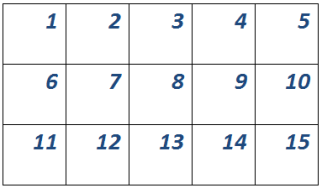
I’m lucky enough to be giving a concurrent session this year called Tips & Tricks for Working with Dimensions in Microsoft Dynamics NAV and I thought I would put together a series for the blog on the same topic to get the information out to a wider audience. For the next 15 days, there will be a brand new post on one of these dimension topics. Enjoy!
Day 1 4 questions to ask when deciding how to use NAV dimensions in your business
Day 2 5 reasons you need to use NAV dimensions
Day 3 The finance professional’s perspective on NAV dimensions
Day 4 Why finance and IT need to work in partnership on a NAV dimension strategy
Day 5 Viewing NAV dimensions on postings: where can you see them?
Day 6 NAV default dimensions and value postings applied to master data
Day 7 NAV default dimensions and value postings on the chart of accounts
Day 8 NAV dimension combinations for additional accuracy
Day 9 NAV dimension priorities
Day 10 Resolving NAV dimension errors
Day 11 NAV dimensions in account schedules
Day 12 NAV dimensions in budgets and consolidations
Day 13 Communicating to IT about NAV dimensions and NAV2013 dimension sets
Day 14 Add NAV dimensions as your business changes
Day 15 Learning more about dimensions from Microsoft Dynamics Customer Source
BONUS View Convergence 2013 session on Microsoft Dynamics NAV dimensions here
This posting is one of the Top 20 Most Viewed in the last year! Follow this link to see the entire list.
Blogiversary Top 20 (#9) Where can I learn more about NAV analysis reports and analysis by dimensions?
Posted: April 17, 2013 Filed under: Uncategorized | Tags: analysis by dimensions, Analysis Reports, CustomerSource, export to excel, general ledger, item ledger entries, NAV, pivot table, query tool, reporting tool Leave a commentWe’re celebrating our one year blogiversary by reposting the Top 20 Most Viewed in the last year, as determined by you, our readers! Follow this link to see the entire list. Enjoy!
Analysis reports and analysis by dimensions are the native reporting options that extend NAV reporting to the item ledger entries generated from the sales, purchasing, and inventory areas of the application. I find that many users don’t know that this reporting option exists and think it is one of the more underutilized areas by NAV financial users.
These reporting options can be found on the general ledger, sales & marketing, purchasing, and inventory menus.
The main advantage this reporting tool has over account schedules is that it reaches a further level of detail that just isn’t recorded on the general ledger. Being able to get to quantity information at the item or location level in addition to the dollar values posted makes these tools great as a way to get operational reporting.
What is the difference between the two?
Analysis by dimensions is a query tool. The key to using this tool effectively is to use aggressive filtering, especially if you have a large number of items. It can be a very quick way to get information about what may be going on with a single or small group of items. You can also export to Excel and it shows up in a pivot table.
Analysis Reports allow you to configure and save row setups and column layouts for later use, which makes it a reporting tool. These reports work a lot like account schedules, with some added features to accommodate the additional data you can reach because you’re reporting against the item ledger entry tables instead of the general ledger.
A few hints on analysis reports and analysis by dimensions:
- Skip the analysis report on the general ledger menu and use accounts schedules; you’re not going to get any added value here.
- When posting sales or purchase orders, you must be fully utilizing the sub module, i.e. do not allow any posting of lines to general ledger accounts on the sales or purchase order documents. Any posting that goes “around” these modules will cause your analysis report to show a lower number than what is on your general ledger. Avoid the argument of reporting credibility by understanding this, and either being able to explain the variance, or prevent it from happening altogether.
- Know that analysis reports will not automatically update if you add new items. You’ll need to go in and do this manually to each report every time you add new items.
For those of you who are looking for more resources on Analysis by Dimension and Analysis Views, reference the documents below, found on Customer Source:
Documentation => User Guides => Overview of Training Manuals and Hands-On Labs for Microsoft Dynamics NAV 2009
- Trade in Microsoft Dynamics NAV 2009 – Chapter 9
- Business Intelligence for Information Workers in Microsoft Dynamics NAV 2009 – Chapter 5
Documentation => User Guides => Overview of Training Manuals for Microsoft Dynamics NAV 5.0
- Trade in Microsoft Dynamics NAV 5.0 – Chapter 10
- Business Intelligence for Information Workers in Microsoft Dynamics NAV 5.0 – Chapter 6
Learning about NAV dimensions from Microsoft Dynamics Customer Source and MSDN (part 15 of 15)
Posted: March 29, 2013 Filed under: Uncategorized | Tags: BREP, CustomerSource, dimensions, learning, manual, MSDN, training Leave a commentThere are some great resources out there to help you learn about dimensions in NAV. The first resource I always recommend to other NAV customers is CustomerSource!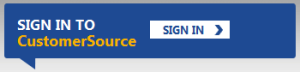
Assuming you are already a Microsoft Dynamics NAV customer, and you’re current on your BREP (Business Ready Enhancement Plan), you need to go to CustomerSource to get access to e-learning modules and training manuals that are just waiting for you to find them. If you’ve never visited here before, start at this link for some simple instructions.
If you want to search on your own, here is the place to start. On the left hand navigation bar, choose Documentation=>User Guides and then look for one of these two:
- Overview of Training Manuals and Hands-On Labs for Microsoft Dynamics NAV 2009
- Overview of Training Manuals for Microsoft Dynamics NAV 5.0
Once you get to these pages, you can search through a number of menus to get to exactly the topics you need without using the clunky CustomerSource user guide drop down choices, which are difficult to use at best.
Another good source are the Learning Plans for each version. On the left hand navigation bar, choose Training and Certification, then choose Learning Plans for Microsoft Dynamics from the main page. Choose your product and version, and you’ll have what you need. The Learning Plan for Microsoft Dynamics NAV 2009 is particularly good, providing links from the page directly to what you need. You will find sources for E-Learning, Instructor Led Training, and Training Materials. The link to the Learning Plan for Microsoft Dynamics NAV 5.0 actually points to a PDF version of the NAV 2009 Learning Plan; it looks like the 5.0 plan has been removed.
If, because you’ve taken a look at the Learning Plans and you know the Course Number for the training materials you want to find; here’s another quick way to get at them. At the top of the left hand navigation bar, there is a search box. Simply type in the course number, for example, 80050, and you’ll be taken directly to those training materials which you can immediately download.
But wait just a darn minute, where’s the information for NAV2013? I can tell you I’m as disappointed as you are. CustomerSource has not updated an overview document or a learning plan on their site for NAV2013. There are many comprehensive manual like documents out there for NAV2013 but they are really hard to find, and can be difficult to tell the difference between a manual and a white paper, especially if you are a customer and don’t understand the structure of which manuals are available without a table of contents to work from. So, for you folks who are new to to NAV with NAV2013, I’m sending you to another source, the Microsoft Developers Network. Don’t be afraid, there’s plenty there that end users can use as well.
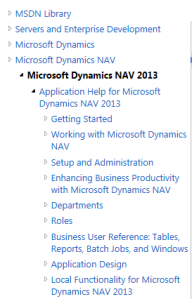 Follow this path in the library: Servers and Enterprise Development=>Microsoft Dynamics=>Microsoft Dynamics NAV=>Microsoft Dynamics NAV 2013. There is lots of info here that will help you out, but if you need to get directly to dimensions, type this phrase into the search box: Set up dimensions to mark transactions. I’m using this source more and more often since I don’t have to mess around with any type of login or administration for my users, I can bookmark any page I want to get back to, and the search function is a world apart of improvement.
Follow this path in the library: Servers and Enterprise Development=>Microsoft Dynamics=>Microsoft Dynamics NAV=>Microsoft Dynamics NAV 2013. There is lots of info here that will help you out, but if you need to get directly to dimensions, type this phrase into the search box: Set up dimensions to mark transactions. I’m using this source more and more often since I don’t have to mess around with any type of login or administration for my users, I can bookmark any page I want to get back to, and the search function is a world apart of improvement.
If you liked this post, check out the rest of our series, 15 Days of NAV Dimensions. Thanks for reading!
15 days of NAV dimensions
Posted: March 11, 2013 Filed under: Uncategorized | Tags: Account Schedules, Convergence, CustomerSource, dimensions, Dynamics, NAV, NAV 2013, tips and tricks 1 CommentMarch Madness may mean basketball for some folks, but for me it means Convergence! Getting a chance to participate as a speaker at Microsoft Dynamics Convergence is a great opportunity to meet new NAV users I haven’t met before. I’m always looking to expand my network of knowledgeable professionals, and one of the ways I do that is by sharing information.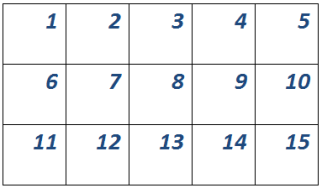
I’m lucky enough to be giving a concurrent session this year called Tips & Tricks for Working with Dimensions in Microsoft Dynamics NAV and I thought I would put together a series for the blog on the same topic to get the information out to a wider audience. For the next 15 days, there will be a brand new post on one of these dimension topics. Enjoy!
Day 1 4 questions to ask when deciding how to use NAV dimensions in your business
Day 2 5 reasons you need to use NAV dimensions
Day 3 The finance professional’s perspective on NAV dimensions
Day 4 Why finance and IT need to work in partnership on a NAV dimension strategy
Day 5 Viewing NAV dimensions on postings: where can you see them?
Day 6 NAV default dimensions and value postings applied to master data
Day 7 NAV default dimensions and value postings on the chart of accounts
Day 8 NAV dimension combinations for additional accuracy
Day 9 NAV dimension priorities
Day 10 Resolving NAV dimension errors
Day 11 NAV dimensions in account schedules
Day 12 NAV dimensions in budgets and consolidations
Day 13 Communicating to IT about NAV dimensions and NAV2013 dimension sets
Day 14 Add NAV dimensions as your business changes
Day 15 Learning more about dimensions from Microsoft Dynamics Customer Source
BONUS View Convergence 2013 session on Microsoft Dynamics NAV dimensions here
This posting is one of the Top 20 Most Viewed in the last year! Follow this link to see the entire list.
Looking for a how to guide on running the year end close in NAV? Here are 3!
Posted: January 22, 2013 Filed under: Uncategorized | Tags: CustomerSource, general ledger, manual, NAV, year end close Leave a commentAll your journal entries are done, all of your modules balance to the general ledger, and your inventory period is closed. You are ready to get that income statement rolled up and close the year. Now where were those instructions? It’s not unusual to be a little unsure about the year end close process – we only get to do it annually, so no one will blame you if you can’t remember exactly what you did last year, and in what order. Here are a couple of resources to help you out.
ABC Computers, Inc. has a nice entry on their technology blog, “How to Close a Fiscal Year in Microsoft Dynamics NAV: Instructions for Annual Closing Operations“. This goes through a quick top level summary and then a deep dive into the closing process with field by field instructions.
If video learning is more your style, Archerpoint has a short 3-4 minute video out there, “Closing the Fiscal Year in NAV” that shows the annual closing process screen by screen.
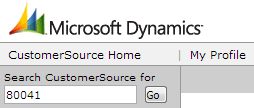 Finally, you can always get the full manual on the year end closing process straight from Customer Source. Log in and type in 80041 into the search box. This will get you directly to the “Finance in Microsoft Dynamics 2009” Microsoft course. Download the course and go straight to the file for Chapter 10 – Year End Closing Processes.
Finally, you can always get the full manual on the year end closing process straight from Customer Source. Log in and type in 80041 into the search box. This will get you directly to the “Finance in Microsoft Dynamics 2009” Microsoft course. Download the course and go straight to the file for Chapter 10 – Year End Closing Processes.
Remember, you can always make entries after you’ve gone through your initial income statement rollup. You don’t need to wait for that very last entry to get this process going.
Where can I learn more about NAV analysis reports and analysis by dimensions?
Posted: July 9, 2012 Filed under: Uncategorized | Tags: analysis by dimensions, Analysis Reports, CustomerSource, export to excel, general ledger, item ledger entries, NAV, pivot table, query tool, reporting tool 1 CommentAnalysis reports and analysis by dimensions are the native reporting options that extend NAV reporting to the item ledger entries generated from the sales, purchasing, and inventory areas of the application. I find that many users don’t know that this reporting option exists and think it is one of the more underutilized areas by NAV financial users.
These reporting options can be found on the general ledger, sales & marketing, purchasing, and inventory menus.
The main advantage this reporting tool has over account schedules is that it reaches a further level of detail that just isn’t recorded on the general ledger. Being able to get to quantity information at the item or location level in addition to the dollar values posted makes these tools great as a way to get operational reporting.
What is the difference between the two?
Analysis by dimensions is a query tool. The key to using this tool effectively is to use aggressive filtering, especially if you have a large number of items. It can be a very quick way to get information about what may be going on with a single or small group of items. You can also export to Excel and it shows up in a pivot table.
Analysis Reports allow you to configure and save row setups and column layouts for later use, which makes it a reporting tool. These reports work a lot like account schedules, with some added features to accommodate the additional data you can reach because you’re reporting against the item ledger entry tables instead of the general ledger.
A few hints on analysis reports and analysis by dimensions:
- Skip the analysis report on the general ledger menu and use accounts schedules; you’re not going to get any added value here.
- When posting sales or purchase orders, you must be fully utilizing the sub module, i.e. do not allow any posting of lines to general ledger accounts on the sales or purchase order documents. Any posting that goes “around” these modules will cause your analysis report to show a lower number than what is on your general ledger. Avoid the argument of reporting credibility by understanding this, and either being able to explain the variance, or prevent it from happening altogether.
- Know that analysis reports will not automatically update if you add new items. You’ll need to go in and do this manually to each report every time you add new items.
For those of you who are looking for more resources on Analysis by Dimension and Analysis Views, reference the documents below, found on Customer Source:
Documentation => User Guides => Overview of Training Manuals and Hands-On Labs for Microsoft Dynamics NAV 2009
- Trade in Microsoft Dynamics NAV 2009 – Chapter 9
- Business Intelligence for Information Workers in Microsoft Dynamics NAV 2009 – Chapter 5
Documentation => User Guides => Overview of Training Manuals for Microsoft Dynamics NAV 5.0
- Trade in Microsoft Dynamics NAV 5.0 – Chapter 10
- Business Intelligence for Information Workers in Microsoft Dynamics NAV 5.0 – Chapter 6
This posting is one of the Top 20 Most Viewed in the last year! Follow this link to see the entire list.
Where can I learn more about account schedules?
Posted: April 22, 2012 Filed under: Uncategorized | Tags: Account Schedules, Analysis Reports, BREP, CustomerSource, Dynamics, e-learning, manuals, NAV, training, user guide Leave a commentIf you’re reading this, you are probably looking for answers now, as in “my implementation goes live in a month and I don’t have my financial statements figured out yet”. This is by far the most common question I get from people looking for answers about account schedules.
Assuming you are already a Microsoft Dynamics NAV customer, and you’re current on your BREP (Business Ready Enhancement Plan), you need to go to CustomerSource to get access to e-learning modules and training manuals that are just waiting for you to find them.
If you want to search on your own, here is the place to start. On the left hand navigation bar, choose Documentation=>User Guides and then look for one of these two:
- Overview of Training Manuals and Hands-On Labs for Microsoft Dynamics NAV 2009
- Overview of Training Manuals for Microsoft Dynamics NAV 5.0
Once you get to these pages, you can search through a number of menus to get to exactly the topics you need without using the clunky CustomerSource user guide drop down choices, which are difficult to use at best.
Another good source are the Learning Plans for each version. On the left hand navigation bar, choose Training and Certification, then choose Learning Plans for Microsoft Dynamics from the main page. Choose your product and version, and you’ll have what you need. The Learning Plan for Microsoft Dynamics NAV 2009 is particularly good, providing links from the page directly to what you need. You will find sources for E-Learning, Instructor Led Training, and Training Materials. The link to the Learning Plan for Microsoft Dynamics NAV 5.0 actually points to a PDF version of the NAV 2009 Learning Plan; it looks like the 5.0 plan has been removed.
If, because you’ve taken a look at the Learning Plans and you know the Course Number for the training materials you want to find; here’s another quick way to get at them. At the top of the left hand navigation bar, there is a search box. Simply type in the course number, for example, 80050, and you’ll be taken directly to those training materials which you can immediately download.
If you simply don’t have time to look through the Learning Plans and expansive Overview pages, take my word for it and look up the following courses using the search box to get to more information now:
If you are brand new customer, using NAV2009 with the RTC (Role Tailored client), here’s your best bet: Course 80050 Business Intelligence for Information Workers. You may also try Course 80258 Trade in Microsoft Dynamics NAV 2009 to expand into the topics of analysis reports and analysis by dimensions.
If you are an existing customer, using NAV 5.0 or below with the Classic client, these resources will be more right for you, since they are shown using the Classic client. If you’re not yet using the RTC, you don’t need to struggle through documentation shown in an interface that you’re not using yet. I’ll maintain that the basic functionality of account schedules is the same (so far), and the major difference between the Classic client and the RTC is navigation, as well as look and feel, of the new matrix. Look for Course 8875 Business Intelligence for Information Workers in Microsoft Dynamics NAV 5.0, Course 8939 Trade in Microsoft Dynamics NAV 5.0, and Course 8713 What’s New in Microsoft Dynamics NAV 5.0 Part I (chapter 8 talks about some of the improvements that were made to account schedules between version 4.0 and 5.0).
Find the link to this wealth of information here or under the Blogroll as Microsoft Dynamics CustomerSource.